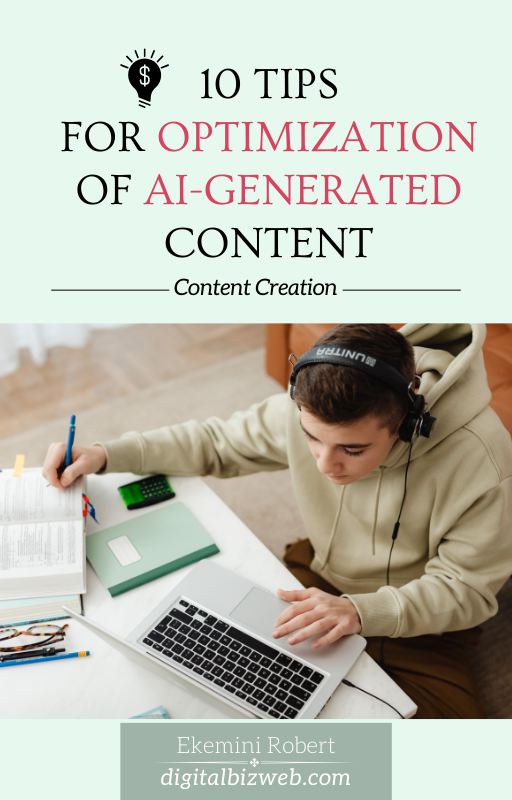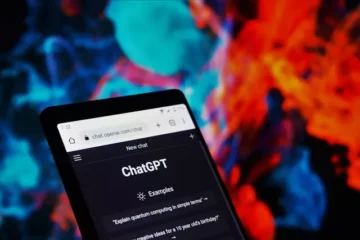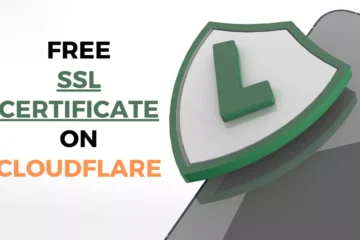Depending on the kind of website you run, it may be hard to find a specific set of plugins that would be right for your site.
However, there are still a set of plugins you need to have as they have all to do with the functionality of your website.
It doesn’t matter what kind of website you run, you’ll want your website to appeal to the eye, load fast, collect emails, etc.
In this article, I’ve grouped a good number of plugins you’ll need for your website.
We’ll talk about plugins, permanent and temporary plugins, what to look for in a plugin, and how to pick the right plugin for a specific task on your website.
Table of Contents:
What is a WordPress Plugin?
One of the best things about building a website on WordPress is the abundance of plugins to help with literally any kind of task you can think of.

What are Plugins? Plugins extend the functionality of your system. In this case, your WordPress website.
On WordPress, you have plugins for just about anything you want to do. You have page builders, speed optimization plugins, security plugins, SEO plugins, and so much more.
Is there something you want to do with your WordPress site? You bet there is a plugin for it.
Think about having plugins as having apps on your smartphone.
There is an app that alters the look and feel of your phone with wallpapers and themes. You can liken that to your page builder plugin on WordPress.
There are security apps on your phone that help you keep out unauthorized users. We also have plugins on WordPress that help you secure and monitor your site to keep it from being taken over by hackers.
Then you also have built in features that come with every WordPress installation. An example is a the site health feature you have on your WordPress dashboard.
You can liken these built-in features on WordPress to the built-in features on your phone like the battery savers, settings and all.
Just like the apps on your smartphone, this is how Plugins work on your WordPress website.
Temporary vs Permanent Plugins
But just like any other thing, you can under-utilize or overuse plugins, sometimes you could even use them wrong.
Do you know that the more plugins you have on your site, the heavier your website will be on the frontend because of the facilities your site needs to load each time a user visits your website?
Every plugin on your website will want to load its own set of items and do its own thing, even when they are sometimes not even needed.
But because they are active on your site, they’ll try to load and these activities will collectively make your website heavy and slow – not a good thing for your users.
The same way you can have too many apps on your smartphone is the way you can have too many plugins on your WordPress website.
As a newbie back then, I made the mistake of having too many plugins on my website. Every plugin seemed important and I wanted to keep all of them.
I had trouble removing several plugins because I failed to categorize plugins into temporary and permanent plugins.
Temporary Plugins
Every plugin you put on your site is important. But not all of them are supposed to be there permanently. I call these temporary WordPress plugins.
There are plugins you use once in a week, month, or sometimes once a year.
Most of these plugins don’t need to remain on your website all year round. Treat them as the temporary plugins that they are.
Install them when you need to use them. Finish the tasks and remove them.
This way, you’ll keep your site light and happy, and always ready to deliver value to your users.
Some plugins will need to stay for a few days, some for a week, some a month. Once you’re done, remove them.
An example of a temporary plugin is an internal links plugin. Some internal links plugins simply scan your website and suggest links.
For this kind of plugin, bring it in when you want to do internal linking. Make it scan your website.
Once it suggests the links, implement the suggestions you want and remove it.
There are other plugins like this so look out for them and work with them as temporary plugins.
Permanent Plugins
Then there are permanent plugins. These are plugins your website will always need.
You can’t remove them, or else the whole site will have problems.
An example is your SEO plugin or your page builder plugin. If I turn off my page builder plugin now this site will be broken beyond recognition.
So my page builder plugin is simply a permanent plugin. I can’t touch it unless I’m planning to redo my site design completely.
Depending on the functionality of the plugin, you can tell if it should be a permanent or temporary plugin.
This will inform you on how to manage your site plugins for optimal functionality without sacrificing website speed.
How to Chose a WordPress Plugin
Even when you know what you need to do on your website, you still need to find a suitable plugin for that task.
It’s not as simple as going to the Plugins repository to search for a plugin.
If you want to optimize for site speed, you may be tempted to go into the plugins area and search for “site speed” or something related to that.
Yes, you will get lots of options but how do you know which is best for the job?
I can tell you from experience you’ll find a lot of plugins that have the name you want but won’t do the job the way you want it.
Conduct Research
Start by making a Google search to find the best plugins for the thing you want to do.
Remember, most sites you find on Google may only be promoting their own thing, not really showing you the best plugin for what you want to do.
Yeah, that’s why I have this list of recommended plugins for you right here. You’re welcome.
When researching plugins, you have to be observant and sharp. And when you find a good one, make a note of the source.
For me, I trust Kinsta’s blog articles a lot when it comes to plugins and WordPress as a whole. Though I can’t afford their hosting, I learn a lot from their articles.
And if you can’t find one from outside research, start your WordPress dashboard and start your own internal research.
Go to plugins, click on Add new, and enter the search phrase to find plugins.
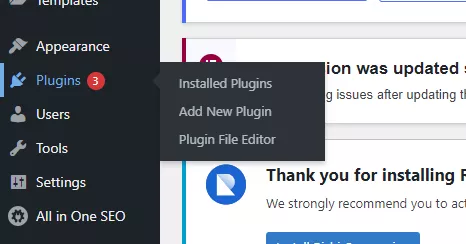
You’ll find lots of plugins that match the query for what you’re looking for. Don’t install the one that matches the query or looks the most appealing.
Click on details to learn more about that plugin before installing it.
Here are some of the most important things to look out for.
- Reviews: Check if the users are happy. Lots of 5-star reviews show that users were and are happy with that plugin and vice versa.
- Updates: When was the plugin last updated? If a plugin stays for months without any updates, it shows it is hardly maintained and can be prone to bugs and hacks. It may also be incompatible with other plugins on your site because it hasn’t been updated to work with current features in the industry.
That being said there are plugins I could still pick up even when it may have not been updated in a long time. This rarely happens though and I always use them as temporary plugins. I use them and remove them as soon as I’m done or I’m able to find a better fit. - Features: What features do you have on the plugin? For some plugins, the more features you have, the better. But for others, the reverse is the case. It all depends on what you want.
A site speed optimization plugin for instance should come with as many features as possible. It could come with image optimization, which would save you from getting a separate plugin for that. It may also come with a caching feature which could save you from getting that separately too. For a Table of contents plugin, you don’t want it to have too many features that will slow down your site.
You just want a TOC plugin to insert a TOC on your site that’s all. If I find too many features, I’ll simply leave it and go for another one. Although sometimes you can’t tell if it has too many features until you install and test it.
Recently, I was getting a plugin to display latest posts on my home page.
After searching far and wide, I finally got a simple plugin that would allow me to set things up on my dashboard. But the post would only be displayed where I enter the post grid shortcode.
This means the plugin won’t try to load stuffs on every single page simply because it’s active on my site. It will only pull the latest posts when you have the shortcode inserted. That’s a good thing.
The plugin was SimpleTOC – Table of Contents Block.
This is the kind of decision you should make when picking a plugin.
Before then, I found so many plugins, like Otter, Essential Blocks, Kadence Blocks, etc. These are all good plugins.
But they had hundreds of other features I didn’t need.
The plugin I settled for was simply about what I needed which was displaying recent posts on my homepage.
Now you may not always be so lucky to find a plugin that’s simply for the task you want to accomplish but I believe you understand how picking plugins work now.
Sometimes you have to cut your losses to save time and just settle for the best among the worst.
Must-have plugins according to Category
Now to the best part where I reveal the best plugins for your WordPress website.
| S/N | Plugins | Function | Usage |
|---|---|---|---|
| 1 | Elementor and Kadence Blocks | Page Builders | Permanent plugins |
| 2 | All-in-one SEO, Redirection, Link Whisper, and Broken Links Checker | SEO | Mostly permanent plugins. Internal links and broken links tools are temporary plugins. |
| 3 | WP-Optimize | Site Maintenance | Temporary plugin |
| 4 | WP Rocket, LazyLoad Plugin, and Smush | Page Speed and ore Web Vitals (CWV) | Usage depends on website needs |
| 5 | SimpleTOC and Link Whisper | Formatting of content | Internal links plugins should be used as temporary plugins. |
| 6 | Wordfence Security | Security | Permanent plugin |
| 7 | Updraft | Website backup | Time on site depends on usage |
PageBuilders
Page builders are plugins that help with site design. They dictate the look and feel of your website. These plugins are not to be confused with Themes.
A theme is a whole part of your WordPress website but certain page builder plugins integrate with themes to help you design your website.
Here are the top Page Builder plugins I recommend.
Elementor
I use Elementor on my websites because it’s one of the best page builders out there. Tons of WordPress themes are compatible with Elementor.
But so many people use Elementor wrong. In the end, they may get the design they want but the site ends up functioning poorly.
- This is why I recommend you use a fast theme like Rishi. This is what I’m using on digitalbizweb.com
Rishi does the upfront work for you. They have your site pages designed so you don’t have to do it from scratch.
They also keep Elementor out of your post pages. Many of us get it wrong here too.
We allow Elementor into post pages which makes the pages slow. Use Elementor for say, homepage, about page, contact, etc.
Allow your post pages and category pages to use theme customizations.
- Another page builder you should consider is the Gutenberg Blocks by Kadence blocks plugin. I haven’t used this before but I have gotten recommendations from trusted sources.
So you can always try out Kadence blocks and see how it works out for you.
I classify a page builder under permanent plugins. Recommended Page Builder Plugins are Elementor and Kadence Blocks.
SEO
It’s no news what many of us think about search engines but most sites will still need to be optimized for SEO. An SEO plugin on WordPress makes this a lot easier.
Don’t forget to use an SEO optimized theme too.
For SEO, I have used Yoast, All-in-one SEO, and Rank Math.
I have seen success with all three SEO plugins. But the only one I can recommend now is the All-in-one SEO plugin.
AIOSEO feels like the fastest and safest plugin. We’ll not go into the box-ticking rabbit hole.
AIO is easy to set up, and delivers the right features for your website when it comes to SEO.
- A useful feature I find on AIO is the HTML sitemap. It allows you to set things up easily and add it to the footer menu of your website.
And when it comes to descriptions, it automatically pulls your excerpt as a default description. Of course, you can always remove this.
But it’s good because any time you forget to set a description for your post, the first few lines will be picked by AIO and used as a description for search engines.
- The other good thing about AIOSEO is that it allows you to edit the title and meta description without having to open up the post on WordPress.
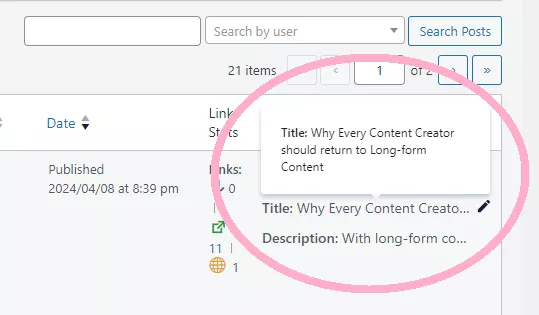
- And it also comes with its table of contents block. So you don’t have to get an extra plugin for this.
The AIOSEO TOC comes with a branding so remember to remove the “aioseo-” part by clicking on the link icon while editing the AIOSEO table of contents. This gives you an SEO plugin with built-in TOC.
I must say though, if I had my way, I wouldn’t use any SEO plugin.
One of the most important features for SEO is local SEO. But these plugins make local SEO a pro feature.
The major things I use them for are Website info schema, sitemaps, Meta titles and meta descriptions.
If I have a way of getting those features, I wouldn’t use any SEO plugin. My theme, Rishi is SEO optimized already.
An SEO plugin should be a permanent plugin. Overall, the best SEO plugin is the All-in-one SEO plugin. Other SEO plugins you’ll need are Redirection (a permanent plugin for link redirects), Link Whisper (a temporary plugin for internal links), and Broken Links Checker (temporary plugin) to help check broken links.
Site maintenance
This doesn’t really mean anything special. Sometimes you need to delete post revisions, trashed posts, unwanted comments, and do other things to keep your site fresh and healthy.
- The plugin I use for this is the WP-Optimize Plugin.
Every time you edit a post, WordPress saves a version of that post. This puts more weight on your website.
WP-Optimize will remove these post revisions and keep your site fresh.
The only site maintenance plugin I use is WP-Optimize. I classify it under temporary plugins.
I bring it in to optimize my website and then remove it.
It has other cool features like image optimizations and settings to speed up your website. But I already have things like that handled by my theme and Cloudflare’s free plan.
So if you have need for WP-Optimize and you want to keep it permanently, go ahead.
Page Speed
Nobody wants to wait long for a page to load. It wastes time and resources. Yes, when a page loads too many unwanted things, it’s a waste of resources.
We don’t want that. So we always pick a pagespeed plugin to fix that for us. Especially if we are not so good with code.
Pagespeed plugins come in all shapes and sizes. Some have all the features you want, others have specific features.
Most times, the page speed plugins that have all you need will be premium plugins, like WP Rocket.
- So if you can’t afford WP Rocket, here are a few plugins that will help your page speed.
LazyLoad Plugin
Videos and images are the biggest culprits for slow-loading web pages.
With videos, most times you’ll be dealing with embedded videos like the ones from YouTube.
These embedded videos drag resources even when the user may not end up needing or playing them.
- LazyLoad Plugin keeps the embed from loading any resources until the user clicks on the play button.
This defers loading of unnecessary video resources until the user is ready to watch it, leading to a fast loading website.
ShortPixels and Smush (For Image Optimizations)
These are the plugins you want to use for image optimizations.
Shortpixels is one of the best out there but it’s hard to enjoy its free version. If you have the funds, go for Shortpixels.
If not, get Smush. Smush will help you optimize your images. It will also convert them to the Google recommended WebP version.
I don’t have any of those. I optimize my images using imgboost.com.
It’s a free site that optimizes your images and converts them to webp for free. Sometimes I get up to 97% savings on image size without losing quality.
For site speed optimizations, recommended plugins are LazyLoad Plugin by WP Rocket and Smush for Image optimizations. You can also optimize images using imgboost.com and forget about Smush.
However, you can purchase WPRocket and forget and use it to fix everything in one place. I classify these site speed plugins as permanent plugins.
Formatting Content
For formatting of content, the only plugins you may want to get are table of contents (TOC) plugin and an internal links display plugin.
Since these slow down websites for no reason, I do not use them.
My SEO plugin, All-in-one SEO comes with a TOC block so I don’t need an extra plugin for TOC.
As for internal links, I carve out time on my calendar to do internal linking for my website.
- If you do need to use a TOC though, I recommend the SimpleTOC plugin.
And if you’re doing long-form content, you’ll surely need to put TOCs to help with accessibility especially on mobile devices.
As for internal links, Links Whisper is the preferred choice.
Most content formatting plugins will likely be permanent plugins. Recommended content formatting plugins are SimpleTOC (permanent) for table of contents and Link Whisper (temporary) for internal links.
Security
Just in case you are not aware, there are thousands of people out there who have deployed robots to hack your password and take over your website.
Some people sit on a computer and test usernames and passwords hoping to get lucky and gain access to your WordPress website.
A security plugin will help you secure your website.
The security plugin I recommend is Wordfence Security.
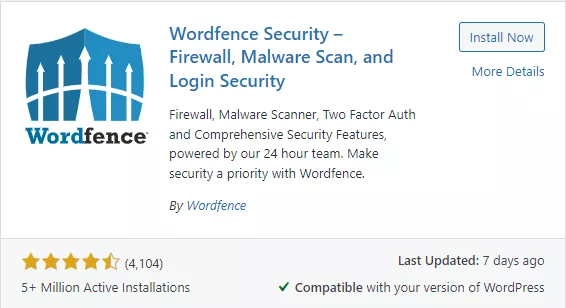
For years now Wordfence has remained a top plugin for securing WordPress websites. It’s the reason it has over 5 million active installations with a 4.5-star rating.
They lock out robots and individuals who try wrong passwords on your website. So before they know it, they are blocked out of your site for good.
This helps me sleep easy knowing my site is secure and nearly impossible to hack.
The recommended security plugin is Wordfence Security. This should be used as a permanent plugin if you decide to go for it.
Back Ups
For most hosts, you won’t need a back up plugin because they provide automatic site back up for you.
This is one of the reasons I prefer Cloudways for hosting. They help keep your site backed up while you sleep.
To back up your site, I recommend UpDraft.
This is the finest free WP back up plugin I’ve seen. With updraft, you can back up, restore and even migrate your WordPress site all free and secure.
You can set up auto backup. You can also back it up to several cloud platforms like Google Drive, Dropbox, and lots more.
Built-in WordPress Functionalities
Your WordPress is packed with some very useful tools and functions. Here are use built in WP tools you will find on your Dashboard.
- Import: Used to import files from other apps and CMS like Blogger and WordPress.com
- Export: Used to export your files like pages, posts, and images. You can always import your exported file in another website or CMS.
- Site Health: This checks your website and updates you with site issues you need to fix.
- Export Personal Data: Your site may collect information from users. This is where you can export them if it’s needed for any reason, say legal or personal reasons.
- Erase Personal Data: Sometimes, a user may request their info be deleted from your WordPress website. You can use this to delete a user’s personal data from your system.
Signing Out
Categorizing your plugins into permanent and temporary plugins will help you make better decisions for your WordPress website.
And if you’re just starting out with WordPress, especially for those setting things up by themselves, the plugins above will be a good starting point for you.
Don’t overload your website with plugins.
Pick only the plugins you need. Always prioritize functionality and user experience.
Also, don’t forget to remove temporary plugins when you’re done using them.